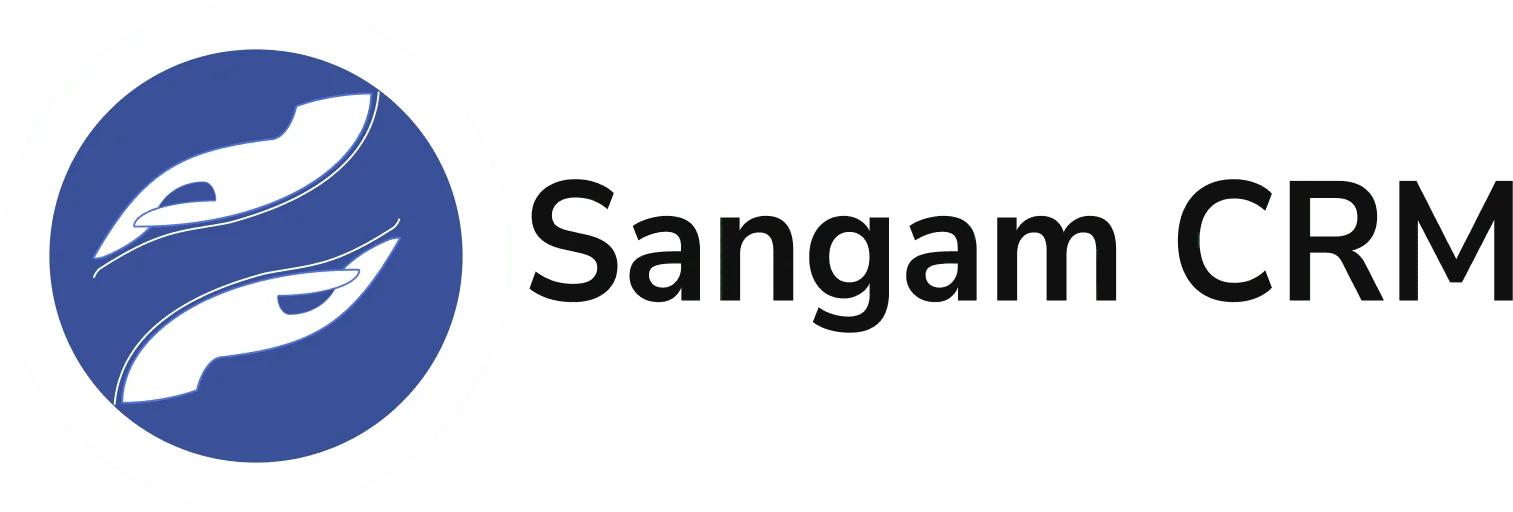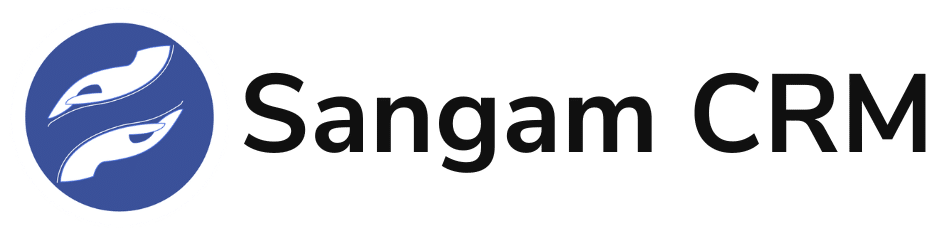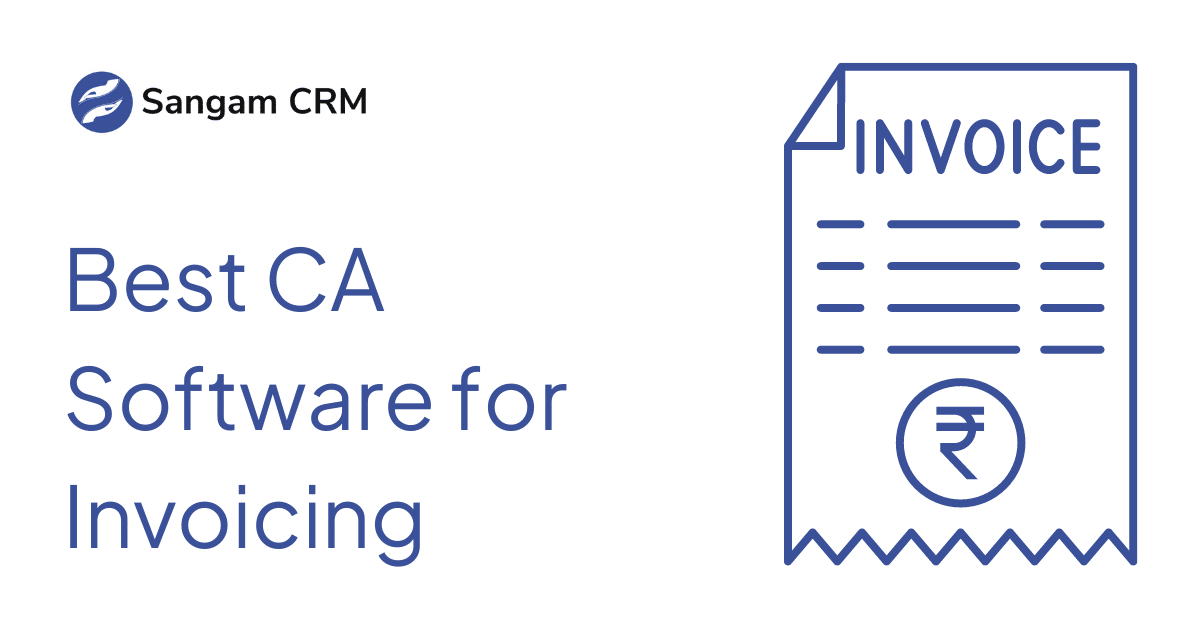
In this blog, we will deep dive into Why Sangam CRM is best CA Software for Invoicing?
Invoicing for CA firms differs from how other businesses create Invoice. Here are five reasons why Sangam CRM is the best CA software for Invoices.
Save time by creating invoices from the web or mobile.
Send email or WhatsApp (in real-time).
Relate/associate invoices with the tasks done.
You can create custom reports in Sangam CRM to analyse invoices created and pending payments.
Manage your CA firms from where you have to create invoices.
Invoice generation for professional services rendered by a CA firm is not trivial. The invoicing process is critically important.
Let’s start from the beginning.
Challenges of invoicing in the CA Office
The invoicing process in CAs involves multiple firms that CAs generally run.
CA Offices have a “Client Group.” there can be multiple companies and individuals.
CA firms manage their Tasks in a diary, spreadsheet or task management tool. At the same time, they generate invoices on some other platform (like Tally). The problem is that these two software don’t talk to each other.
The invoice format of a CA firm differs from that of regular trading and manufacturing companies.
Group-wise, service-wise reporting is not possible using conventional tools.
Data security and privacy is a challenge.
Is it great if a CA office’s practice management software can also manage invoicing?
“With Sangam CRM automation, you can configure it to create an Invoice once the related task is marked as complete. Never miss or delay invoicing.”
How Sangam CRM can help CA with Invoice Management.
Sangam CRM helps CAs to generate invoices in a user-friendly way. Create professional-looking, accurate invoices quickly and easily.
Select your firm (known as Myfirm /Branch).
Select the services you render.
Enter the amount.
Sangam CRM will automatically calculate GST and other taxations.
Select the Terms and Conditions that apply to your invoice.
Finally, select Payment terms
Simple data entry.
GST billing is compliant with Indian GST laws. (or laws of any country)
Include payment terms. E.g., Due date (this is customisable).
Finally, you can send invoices to your clients via email or WhatsApp.
You can mention payment status (paid or not). This is useful in reporting.
“Using Sangam CRM, you can create invoices from any of your firms for any of your clients or any of your services. All this happens without leaving the screen.”
Video on how to create Invoices in CA Software
This video will has three parts:
Create invoices and send them to your clients.
Configure and customize your invoice settings.
Invoice-related Reports from Web UI or mobile app.
“You can create invoices for your CA practice from the Sangam CRM Web Browser or Mobile App. Once created, you can send it instantly to your clients via email or WhatsApp.”
Simple steps to create an invoice for your CA Office
You can create invoices in Sangam CRM from multiple places.
Go to the Invoices module and click Create.
Open a Client account and create an invoice.
Create an Invoice from the Sangam CRM Mobile app or Web UI.
Let’s start with the easiest way.
Open an account with any of your clients.
Navigate to the Sub-Panel called “Invoices/Quotations”
Click on Create.
Select the firm/branch from which the Invoice will be raised.
The client is automatically selected.
Now select the Services that you have provided. CA Firms generally make different invoices for different services provided. Which means one invoice for every service provided.
Select the taxation.
Select Terms and conditions for the Invoice. You can also add your bank details, so that your clients can make payment easily.
Save the invoice, and you are done.
Now click on the right hand top menu to send email.
In you want to send using WhatsApp, then use Sangam CRM Mobile App.
Configure your invoice according to your requirements.
Define Invoice Format for your CA Practice.
Go to Admin Panel from the right-hand side top of your screen.
Search for “Quotation” or “Invoice”
You can customise Invoice numbering (automatic or manual) with prefixes or suffixes as you want.
Select whether to apply tax on individual items or overall amount.
Define how you want terms and conditions to be displayed while creating Invoices.
If you have any other charges, then select that. So that when you create an invoice, that appears.
You can even select if the discount applies or not.
When you email your clients the invoice, it should include a cover email. This is customisable, using the Email Templates module.
The header and footer of the invoice are customisable. Your firm’s logo, name, contact information and address can all be customised.
You can also define whether or not the HSN code should be displayed on the invoice. This feature makes the invoice GST laws compliant.
You can also define whether you want to print a digital signature.
You can also add or modify services that you provide.
Even Tax master can be defined or modified.
Invoice-related reporting for the CA Dashboard
When you launch Sangam CRM, you first see the OPR Dashboard. (on Mobile as well as Web)
This Dashboard shows you everything that you need to know on an immediate basis.
The Open Dashboard will show you invoices created but not submitted.
The Periodic Dashboard will show you Invoices created in a particular period.
The Results Dashboard shows you how many invoices were submitted or payments received.
Report creation and viewing are available on Web UI only.
Two types of reports are available: Detailed reports and Two-way Matrix reports.
Here is a list of reports available:
Client group-wise Invoices, with details about Client companies and Services provided.
Service wise-Client wise reports.
Firm-wise and Category-wise reports
Month wise and Quarter wise detailed / matrix reports
Filtering the outstanding invoices with total receivable amount for the current or last month
Payment received v/s Payment outstanding for Revenue Analysis
“Use the Sangam CRM OPR Dashboard to know the status of everything. Create reports from the report menu for detailed analysis and insights. Many pre-defined valuable reports are available for you.”